Tableau: Data Visualization Software (& mapping)
Tableau is similar to CartoDB and MapBox, which were discussed in earlier posts here and here. All are designed to allow the user to quickly drop in data and create visual representations of that data. All have free and paid versions. Tableau Public is the free version of Tableau. The main limitations for Tableau Public vs. the paid version is more limited range of input data types (you still get xls and csv) and projects can only be saved to your public gallery.
What sets Tableau apart is Tableau isn’t just maps. It attempts to cover data visualization in general. Bar charts, pie charts, scatter plots, etc. Think of anything you have ever seen come out of Excel, plus some things you haven’t. Maps are just one more type of data visualization for Tableau. Tableau also excels at moving very quickly from “I have structured data” to “I have multiple visualizations of that data sliced multiple ways. It allows interactive visualization for the end-user too.”
Houston Data Visualization Meet-up
This post was prompted by two talks at a recentHouston Data Visualization Meet-up. I attend meet-ups on data visualization, JavaScript, and python to see new things and get an idea what other people are working on locally. This meet-up was hosted at TXRX labs, which is a cool space if you ever have an opportunity to go. To quote their “about us” section:
Established in 2008, TXRX Labs is a non-profit hackerspace for the greater Houston area. Housed in the East End District, we offer courses in and access to our rapid prototyping lab, woodshop, machineshop, electronics lab, and a wide variety of other tools. Our goal is to educate the public about technology and show how seemingly complex techniques can be used by anyone.
The two mains talks at the Data Visualization Meet-up were on Tableau and used real estate data. I won’t attempt to replicate them here, but I will include a link to Clay Cohoon’s public gallery of visualizations. Clay delivered an entertaining talk that walked the audience through Tableau from data loading to sharing the final product. There is also a lot of great stuff on Tableau’s gallery, basically a greatest hits collection.
A static image of Clay’s Visualization Being Built in Tableau Public:
A few take away’s from Clay Cohoon’s talk were:
- There’s a lot of interactivity baked into Tableau that allows the end-user to click a data point or label and have other maps or graphs in the dashboard automatically update to show only data for that label or datapoint.
- By right clicking on a point or axis, the end-user can bring up an option to download a selected portion of the data to their own computer.
- By including an option for calculated fields, Tableau allows you to do some data crunching right in Tableau, in addition the main purpose of data visualization. This saves time as you don’t have to go all the way back to start just to normalize your data using Excel.
My Tableau Project: Animal Control Calls in 77009 Zip Code 2012-2015
As I needed data to throw into Tableau, I decided to check out Houston’s Open Data portal. Mostly because I was curious what the data would look like, I decided to use BARC call data from the 77009 zip code. BARC is Houston’s city-run animal shelter. They respond to animal control calls from the public.
My main insights after being able to look at the data visually were: a sizable portion of the calls to BARC are cancelled instead of completed, wild-animal calls make up a very small percentage of total calls, and, although calls are pretty evenly distributed, the most expensive portion of the Houston Heights (SW portion of 77009 zip code) had less calls on average.
A few take aways from creating this visualization were:
- The time it takes to go from opening Tableau to having your first visualization is very short. In the meet-up talks, it was approximately 15 minutes. In my first time using the program, it took me maybe an hour.
- The user interface is intuitive enough that I stopped watching a tutorial video after a couple of minutes. I made my way through pressing buttons and experimenting without any aggravating moments.
- Something that Clay Cahoon brought up during his talk, and that I noticed as well, is that although Tableau is super fast and easy to create first draft visualizations, adjusting the “fine details” like fonts and line widths is not nearly as quick. This is not a huge program, perhaps only surprising, given everything else is so intuitive and fast.
As you explore the visualization below, CLICK ON THE DATA. If you click on a map data point, it brings up extra data. If you click on the bar graph, it affects what is shown in the map. All this interactivity is baked into Tablea. Zero clicks were needed to make it happen.
You can bring up a new full-window view by clicking here.


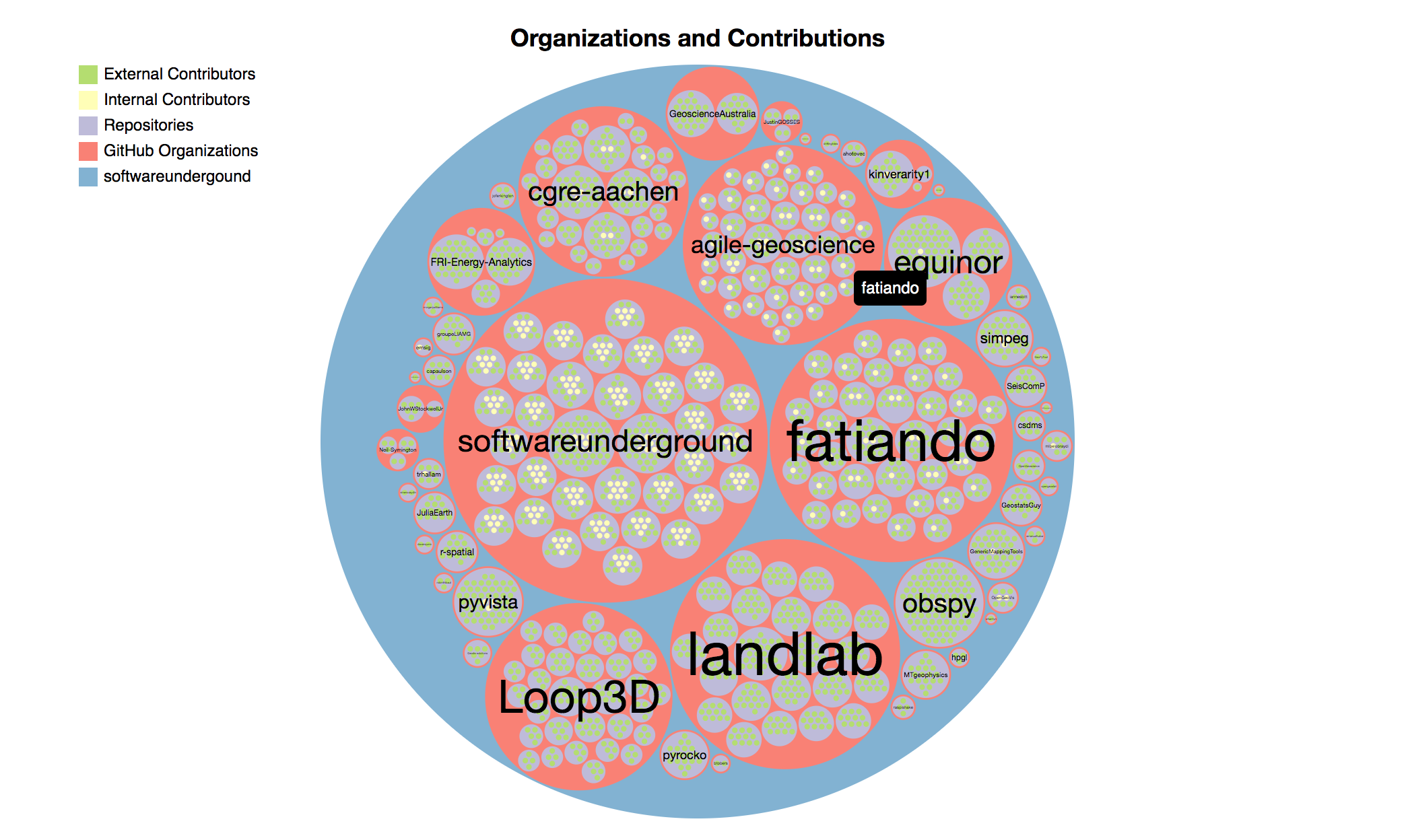
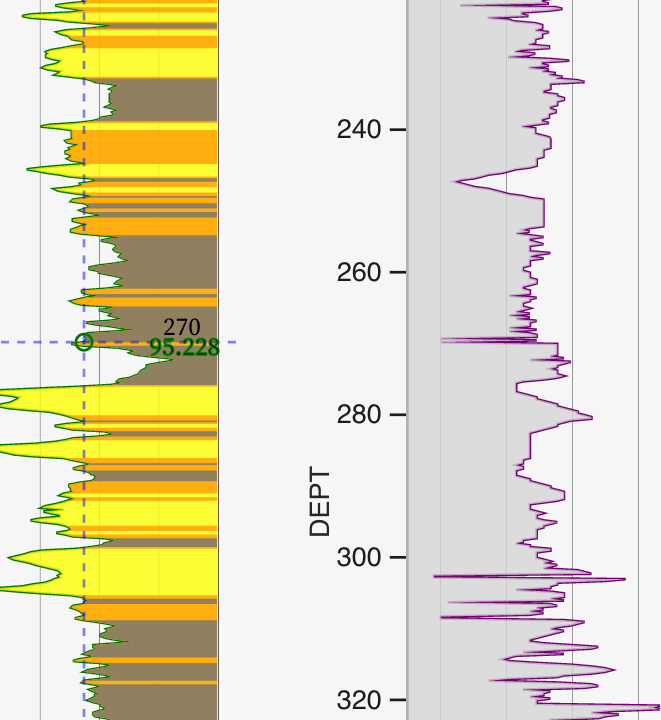
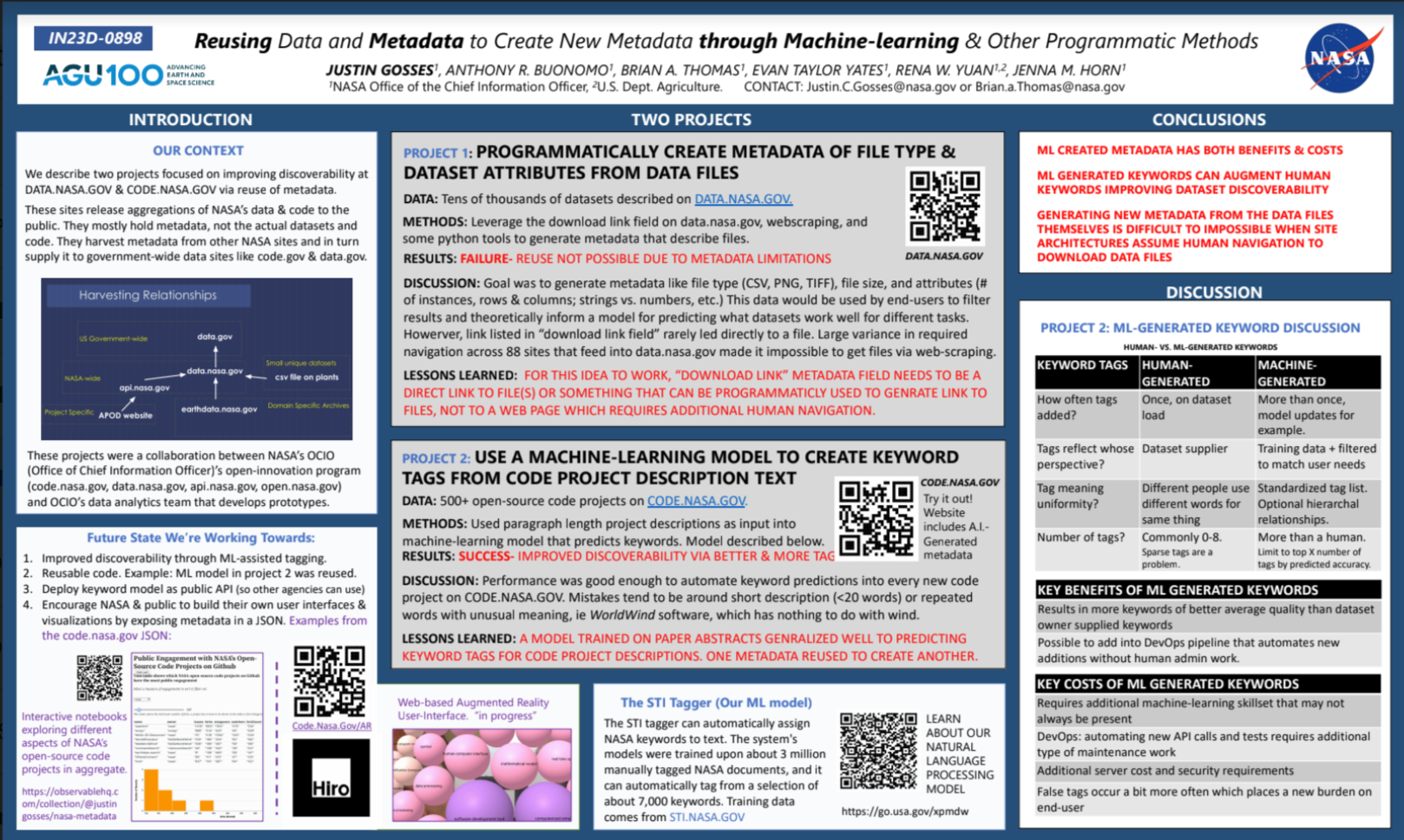
0 Comments